Frequently Asked Questions (SEGA)
Q: Why does the game lose network connection after I start using the card reader?
A: When Segatools' emulated card reader is disabled, the game disconnects from the network if no physical reader is detected. Verify that the card reader is properly connected and configured.
Q: The card reader appears connected (LEDs respond), but cards won’t scan.
A: Ensure the card is not placed directly against the ADX surface or metallic objects. Elevate the reader with non-metallic materials or reposition it.
Q: Official cards show incorrect numbers (starting with 0008) in-game instead of the printed ID.
A: When using the Serial Protocol, Amusement IC card numbers depend on the server’s AimeDB implementation. This works correctly only on servers with proper AimeDB support (e.g., Rin Server, official SEGA servers). Solutions:
- Switch to a compatible server.
- Use AimeIO (firmware ≥ 2025040400) to bypass server limitations.
Q: How do I request new features or report bugs?
A: Submit feature requests or bug reports directly in the support group or via private message. Software issues will be prioritized for fixes.
Q: How to troubleshoot card scanning failures?
A: Check in-game error messages:
筐体のデータが古いバージョンです (Cabinet data is outdated):
- Confirm your game version matches the server’s supported version (e.g., in Rin Server’s dashboard):
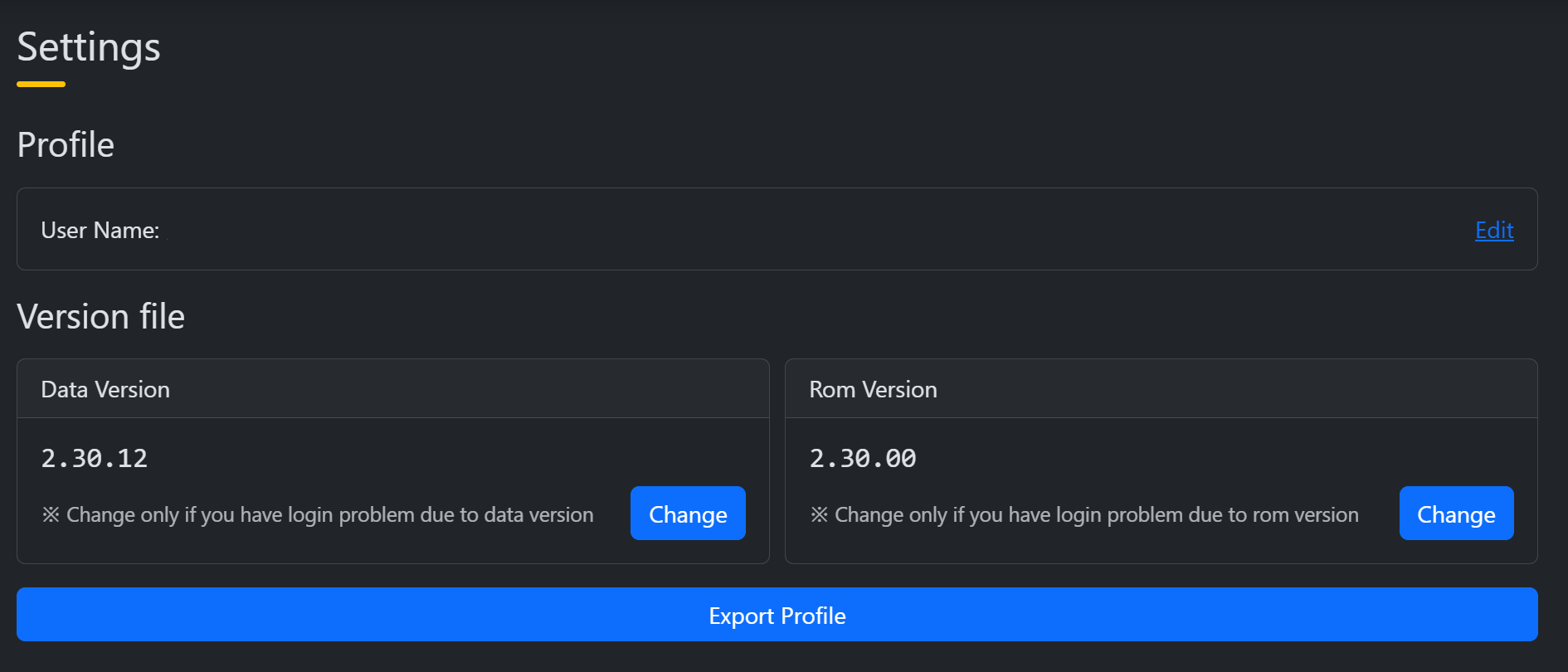
- Adjust the version number in settings to match or fall below the server’s requirement.
- Confirm your game version matches the server’s supported version (e.g., in Rin Server’s dashboard):
このモードでは本バージョンのプレイデータが存在しない Aime は使用できません (Aime accounts without play data cannot be used in this mode):
- Disable Event Mode (e.g., in CHUNITHM NEW+):
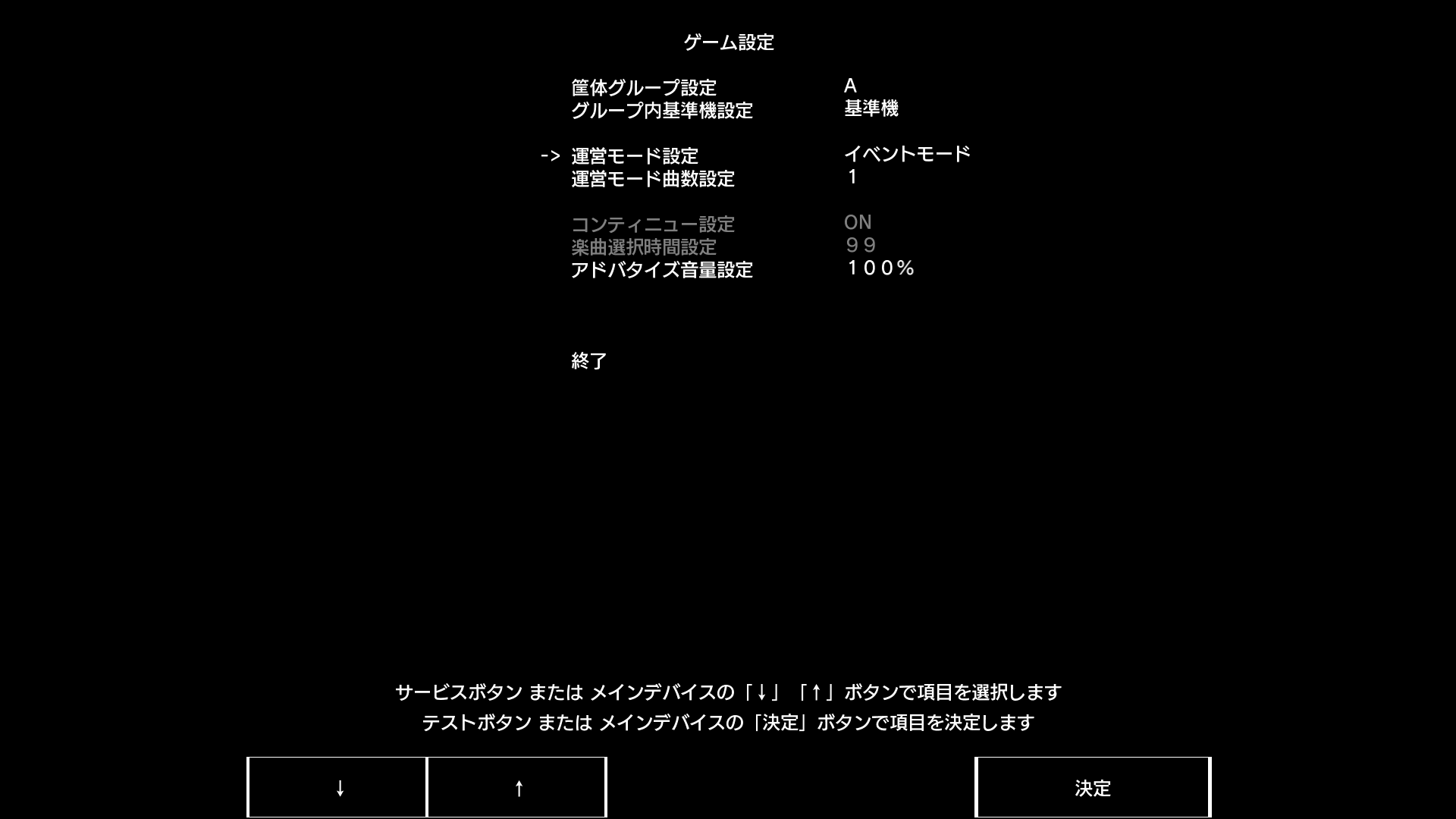
→ Set イベントモード (Event Mode) to 通常モード (Normal Mode).
- Disable Event Mode (e.g., in CHUNITHM NEW+):
通信に失敗しました (Communication failed):
- Verify network connectivity and correct KeychipID entry (e.g., in
segatools.ini):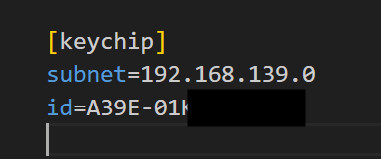
- Retrieve KeychipID from your server dashboard (e.g., Rin Server):
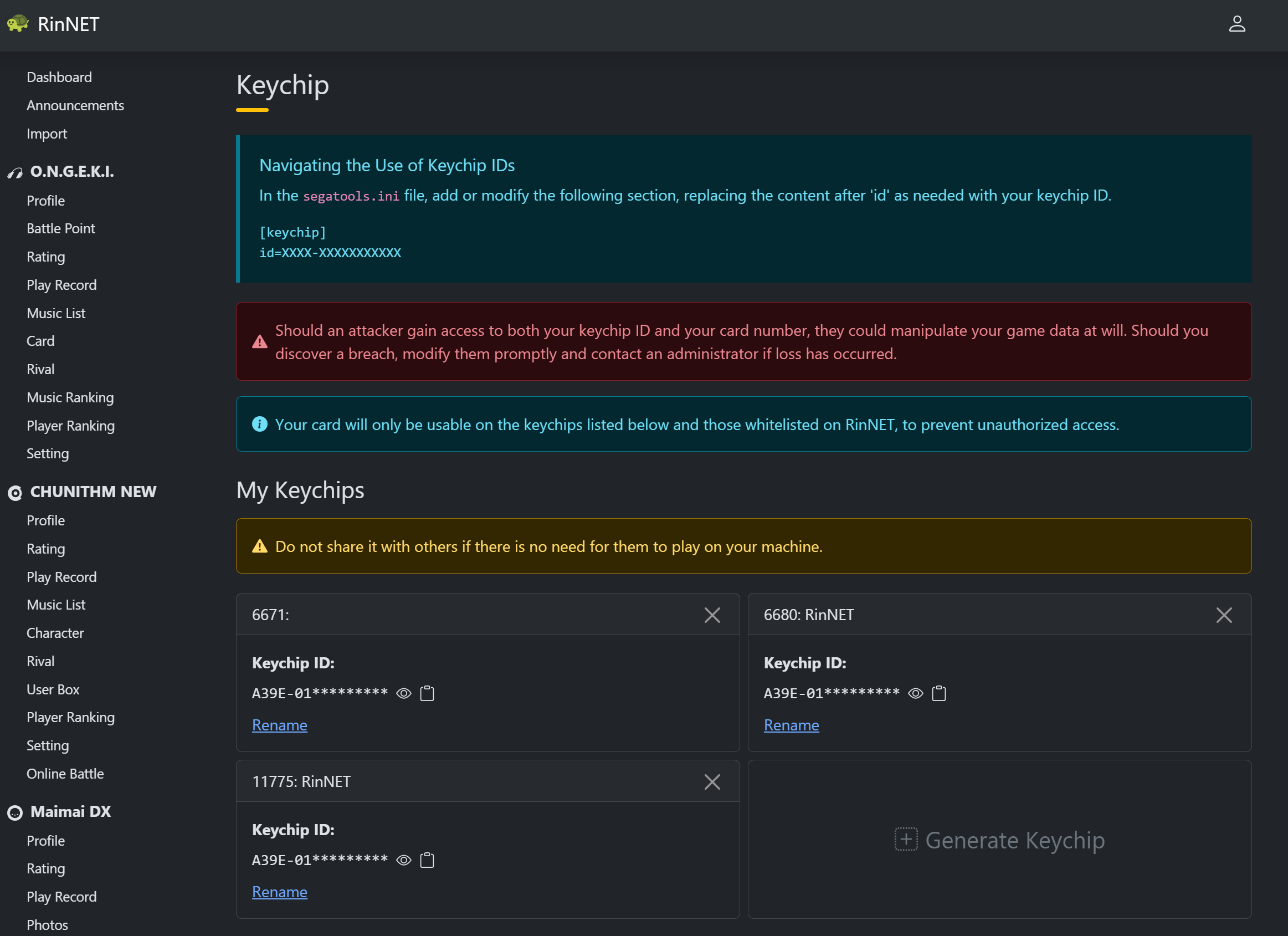
- Retrieve KeychipID from your server dashboard (e.g., Rin Server):
- Card/connection compatibility:
- Most unofficial cards fail on official AimeDB servers.
- For AimeIO issues: See troubleshooting.
- Verify network connectivity and correct KeychipID entry (e.g., in